Frequently Asked Question
Outlook: How to delay the delivery of a message
Last Updated 3 years ago
Delay the delivery of a message
Note: Outlook must stay open until after the message is sent. If you need to step away from your computer you can lock it instead of selecting sign-out. If you close outlook, sign-out, or turn off your computer the message will not be sent at the delivery time set.- While composing a message, select the More options arrow from the Tags group in the Ribbon.
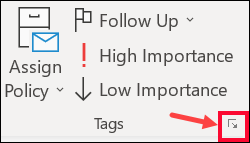
- Under Delivery options, select the Do not deliver before check box, and then click the delivery date and time you want.
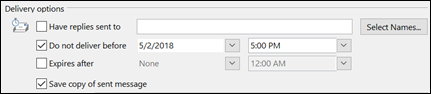
- Click Close.
- When you're done composing your email message, select Send.
If you decide later that you want to send the message immediately, do the following:
- Switch to the Outbox folder.
- Open the delayed message.
- Select the More options arrow from the Tags group in the Ribbon.
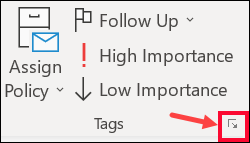
- Under Delivery options, clear the Do not deliver before check box.
- Click Close and send.